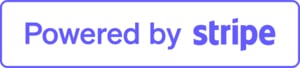Mopeka Pro Check LPG Tank Level Sensor (Victron Compatible)
Mopeka Pro Check LPG Tank Level Sensor Features
The PRO Sensor combines all the best technology of our ultrasonic sensing for the best sensor performance ever.
LPG Tanks: All steel LPG tanks up to 3700 Litres/ 1000 Gallons, horizontal or vertical cylinders.
Mounting
Mounts to bottom by magnets.
Communication (How to Read Level)
Free Mopeka Check Bluetooth APP on your smartphone or tablet; Or Mopeka Check LED Display.
Power
CR2032 Battery
Installing the Mopeka Pro Sensor
1. Go to your app store. Search for Mopeka Tank Check app and install.
2. Launch the app. When it starts it will automatically start a search for Mopeka sensors.
3. Press and hold SYNC button until sensor appears on app. (up to 10 seconds)
4. The sensor will then appear on your app as a new device.
5. Sensor is now Sync’d. You may now proceed to installing the sensor on the tank.
For Steel Tanks
6. Clean the bottom of the tank of any debris, excess paint, and rust.
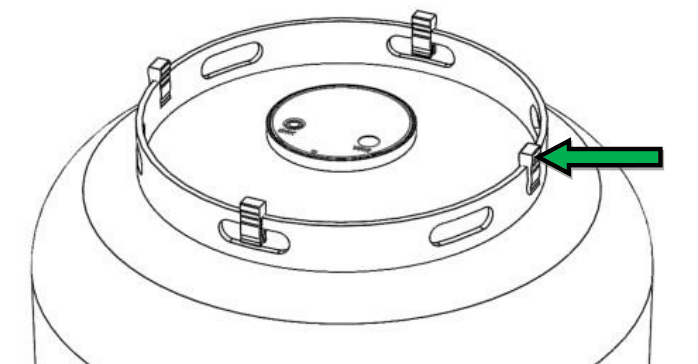
8. The sensor mounts to the bottom center of the tank using magnets. The rubber pad between the magnets must make good contact with the tank, with no contaminants in between and must be aligned to the bottom center of the tank.
9. Apply a generous amount of the supplied sonic grease directly to the rubber pad before attaching sensor to the tank.
10. Install sensor on tank such that rubber pad is aligned with the bottom, center of tank.
14. Victron Energy Mopeka Pro Sensor Support Cerbo GX Integration - Cerbo GX Manual Link
14.1. Introduction
Mopeka Pro Check-Water and Pro Check-Sensor LPG support has been added to Venus OS. These ultrasonic sensors use BLE (Bluetooth Low Energy), a wireless technology that allows devices to be networked within a range of about 10 meters, while consuming significantly less power compared to ordinary Bluetooth technology.
The Mopeka Pro sensors feature ultrasonic sensing for water and LPG tanks in horizontal or vertical cylinders and mount to the bottom of those tanks by magnets. The liquid level, temperature and sensor battery voltage is streamed wirelessly to the GX device.
Note that the Cerbo GX & Cerbo-S GX built-in Bluetooth connection is disabled when the internal CPU temperature exceeds 53 degrees C (influenced by load and/or ambient temperature). For reliable operation it is necessary to use a USB Bluetooth adapter.
USB Bluetooth adapters that have been tested and known to work:
-
Insignia (NS-PCY5BMA2)
-
Logilink BT0037
-
TP-Link UB400(UN)
-
Ewent EW1085R4
-
Laird BT820
-
Laird BT851
-
Kinivo BTD-400
-
Ideapro USB bluetooth adapter 4.0
A list of additional adapters that are also being tested, as well as adapters that have been tested and are known not to work, is available here: https://community.victronenergy.com/questions/112834/connect-ruuvi-to-ccgx.html
14.2. Installation
The installation of the Mopeka Pro sensor is very simple. First, however, the sensor must be installed according to Mopeka's installation instructions and configured via the Mopeka Tank app (available in Google Play and Apple App Store). Then the installation and configuration is done in the GX device as described below.
-
Make sure that Bluetooth is enabled in the Bluetooth sensors menu (enabled by default).
-
Go to Settings → I/O → Bluetooth sensors menu.
-
Move the Enable slider to the right to enable Bluetooth sensors.
-
To find your Mopeka Pro sensor, scroll down until you see them.
-
To activate the sensor, move the slider to the right. It should now appear on the Device List.
-
Repeat steps 1..5 for more than one sensor.
14.3. Configuration
-
Go to the Device List menu.
-
Scroll up or down and select the appropriate sensor.
-
Press the right arrow key or space bar on that sensor to open up the sensor Setup menu.
-
Scroll down to Setup and right arrow key or space bar again to open up the sensors Setup menu.
-
In the Setup menu you can change the tank capacity, select the liquid type and volume unit, set up calibration values for empty and full tank levels and read the actual sensor value.
-
After setup, go back to the Sensor overview menu.
-
Scroll down, select Device and press the right arrow key or space bar again to open up the device settings menu.
-
In the Device menu you can assign a custom name to the sensor and read out some additional device information.
-
Repeat steps 1..8 if you want to set up additional sensors.
4.4. Tank level monitoring
Tank levels can be monitored at various locations within the GX environment.
-
Device List of the GX device
-
Sensor overview menu of the GX device
-
Graphical overview of the GX device
-
VRM Dashboard
-
VRM advanced menu widgets
-
VRM App widgets
">
Visit Mopeka's Official Website for More Details
(M1017012)
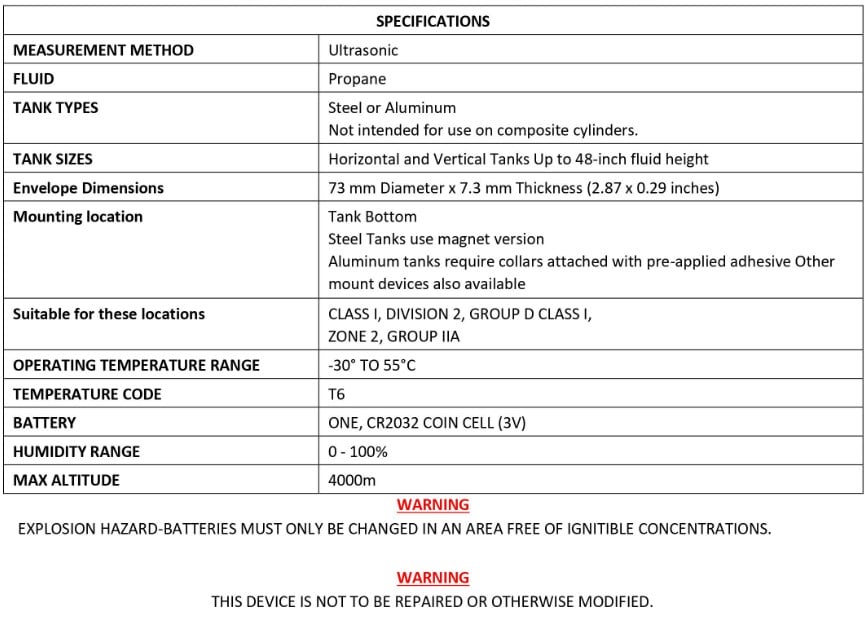
| SKU | M1017012 |
| Barcode # | X003LPCX3T |
| MPN # | M1017012 |
12 Month Warranty

$1,837.00

$1,259.00
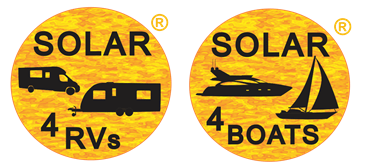
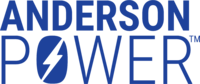


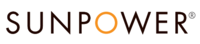








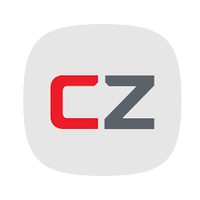























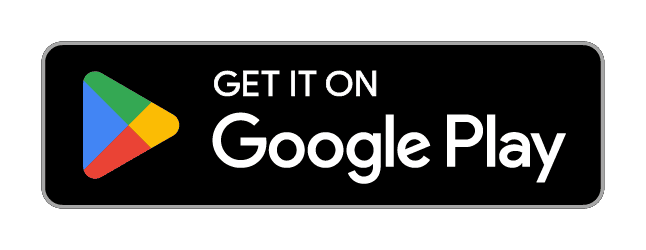
.png)
.PNG)